De-Great Yartey
Lead Experience Developer
Last updated yesterdayHow to set up delivery and rates
As part of the online shopping experience problems is delivery. We worked on figuring out how to automate (or partly automate) that experience. So we came up with a very intuitive interface to help you set up your delivery options and rates.
To configure delivery options and rates, go to Admin Dashboard > Settings > Delivery
Pick-up
The first option for delivery which is enabled by default is Pick-up. When enabled, it adds the Pick up option for delivery on the Checkout page. Customers select this to indicate that they would come for the order from your shop.
When customers select Pick-up as delivery option at Checkout, your shop address is shared with them (along with a button to get directions).
Local Delivery / Self-service
This option is disabled by default. Note that, Adeton does not deliver orders. We provide this option for businesses that use personal or outsourced riders to fulfill deliveries.
Enable this option if you offer dispatch services. After enabling this option, you will be able to set up your delivery rates. This rates are calculated based on the customer's location and added to the order total.
To set up your delivery rates, click/tap Set up local delivery & rates button.
On the next screen, there are three sections involved in setting up your rates.
1. Region
We currently support only two regions: Accra and Kumasi
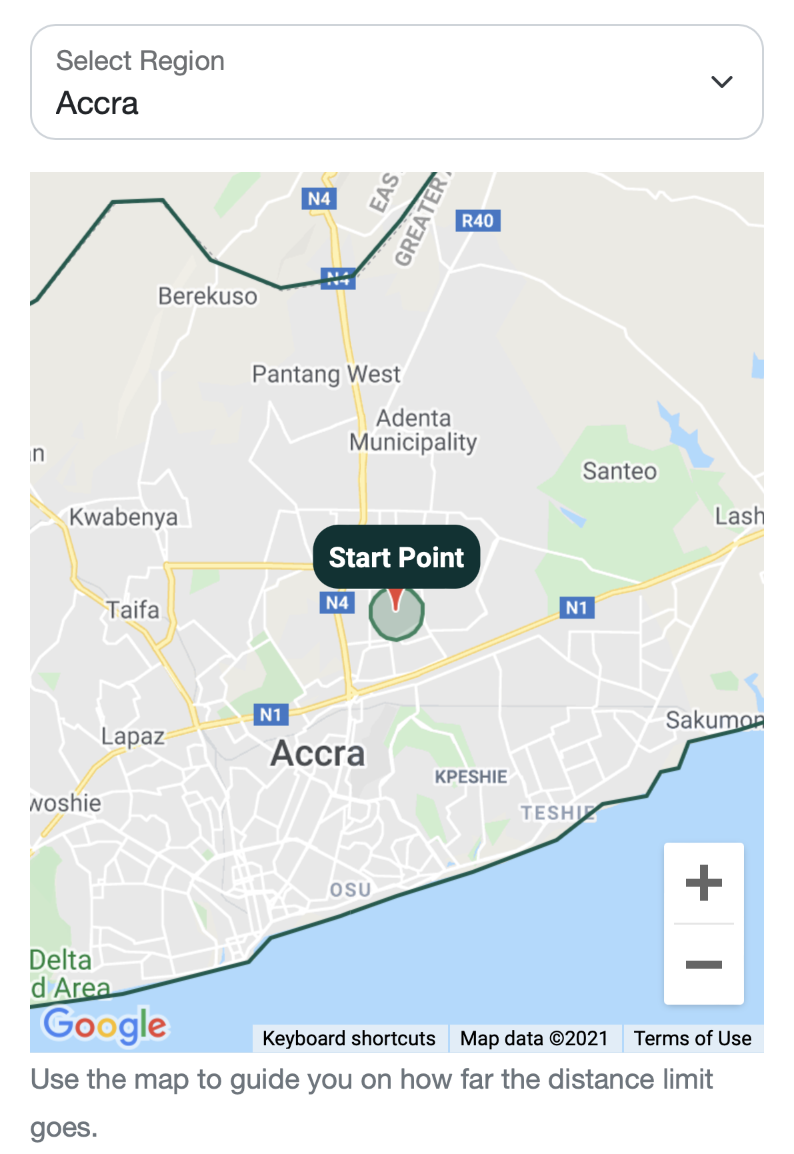
The region helps you specify delivery configurations for each supported region. Make sure the correct region is selected for the rates and settings you're about to provide.
The map also helps you to visualize the circumference of the distance you slide with the controls below.
2. Option, Distance-Rate
Select Dispatch if you support dispatch/rider delivery for a particular region.
For some regions, especially locations outside your address, you may want customers to pick up the order from a location. For example, if your shop is located in Accra but a customer orders from Kumasi, you may want the customer to pick up the order from a bus station. In that case, you have to select the Pick from spot choice. You should make sure the location marked on the map is the correct pick up point. This address will be shared with the customer.
Note that, the option selected applies to the whole region.
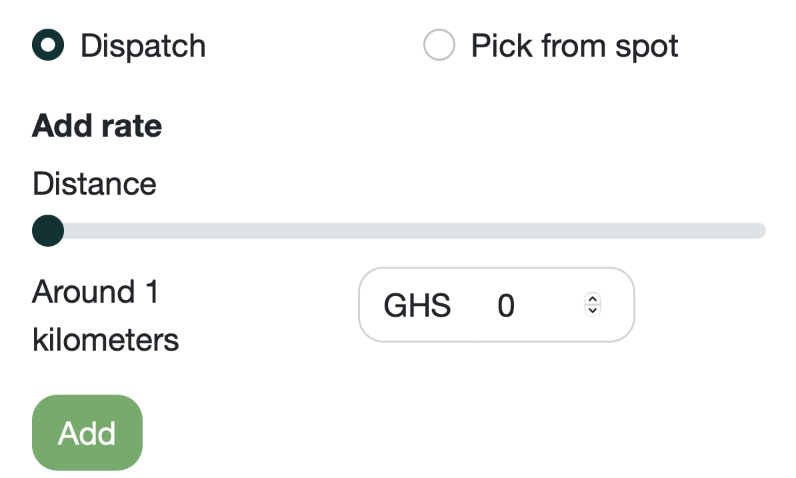
Move the slider right or left to specify a distance for the rate you're about to enter. To visualize how far a distance looks like, scroll up to the map. You will see a shaded circle demonstrating how far the distance extends. This means that the rate you set for this distance will be applied for orders that will be delivered within that radius (and the lower radius if there's one).
You can enter the rate for the distance and then press the Add button. You can add multiple distances/rates.
3. Rates, Payment Option
In this section you see the distance-rates you have already set up. You can remove a rate when desired.
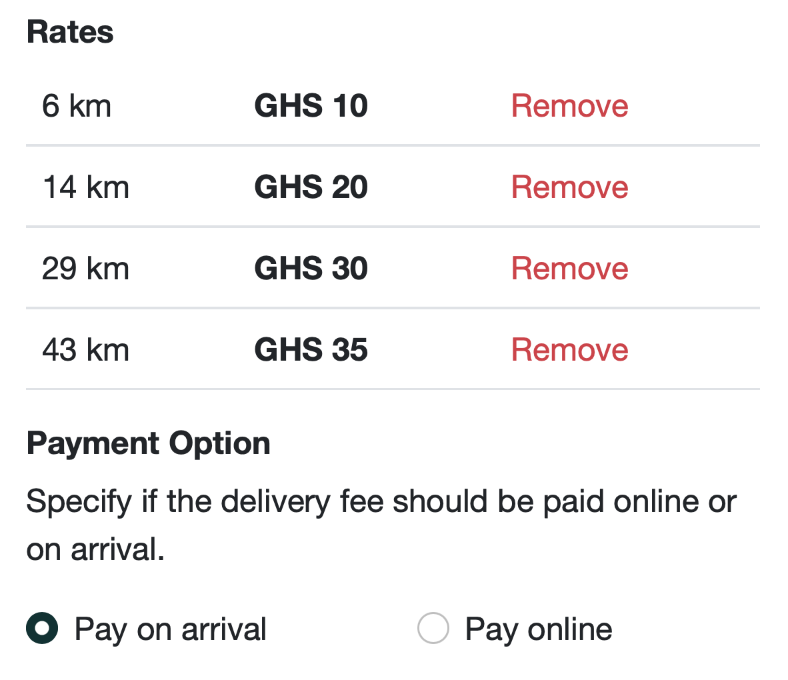
There are two options for how payment for delivery can be done. Pay online and Pay on arrival.
Selecting Pay online for a region means, the delivery charge will be added to the order total and charged at once (online). This is best for businesses that run personal dispatches.
For businesses that do not have personal dispatchers, it was more reasonable if customers paid for delivery on arrival. With this option, note that, the order is charged without the delivery but the customer is made aware to pay for just the delivery when the order arrives.